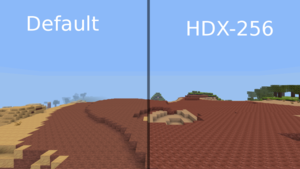Difference between revisions of "Texture Packs"
m (added link to list of texture packs and removed unecesary (be)) |
|||
| Line 21: | Line 21: | ||
== Finding Texture Packs == | == Finding Texture Packs == | ||
| − | Texture packs can be currently | + | Texture packs can be currently found in several places: |
* [http://minetest.net/texturepacks Popular texture packs] on [http://minetest.net Main page] | * [http://minetest.net/texturepacks Popular texture packs] on [http://minetest.net Main page] | ||
* [http://forum.minetest.net/viewforum.php?id=11 "Texture Packs"] in the [http://forum.minetest.net Forum] | * [http://forum.minetest.net/viewforum.php?id=11 "Texture Packs"] in the [http://forum.minetest.net Forum] | ||
| + | * [http://wiki.minetest.net/List_of_Texture_Packs List of texture packs] on [http://wiki.minetest.net wiki page] | ||
== Texture Pack Creation == | == Texture Pack Creation == | ||
Revision as of 19:58, 15 October 2016
| English |
What is a Texture Pack?
A texture pack is the collection of files that are used to change the in-game textures of blocks, items, mobs and the GUI. The native resolution of Minetest's textures are 16 × 16 pixels.
All versions of Minetest support custom textures with use of the texture_path command. The /textures/all/ folder was added in 0.4.dev-20120408 (18d8e3ac). And the main menu Texture packs tab was added in 0.4.8-dev (38315341).
Installation
In any version of Minetest, the easiest way to install a custom texture pack is by doing the following:
- Download a texture pack.
- If it is compressed, extract the texture pack folder (with a program such as 7-Zip) into the textures directory in your Minetest directory.
- Select the texture pack in the main menu Texture packs tab.
For more in depth instructions with specific version info please see the Installing Texture Packs tutorial.
Finding Texture Packs
Texture packs can be currently found in several places:
Texture Pack Creation
To create a custom texture pack, you must edit the default files. If you have experience with image editors then creating your own custom texture pack is fairly straightforward.
- Locate the default textures.
- Create a new folder to hold your new texture pack.
- Use your preferred image editing program – GIMP is free/open-source and works well – and create a PNG file for each texture that you want to modify. Any image editor that supports transparency – also called “alpha” – should be OK.
- The textures may be any size, but square images whose edge lengths are powers of 2 (16 × 16, 32 × 32, 64 ×64, 128 × 128, …) are preferred for visual and consistency reasons.
- Compress the folder — not only the files inside – in a .zip archive and upload it (Mediafire and Dropbox are popular choices), and post your announcement in the Texture Packs forum.
For more in depth instructions please see the Creating texture packs tutorial.